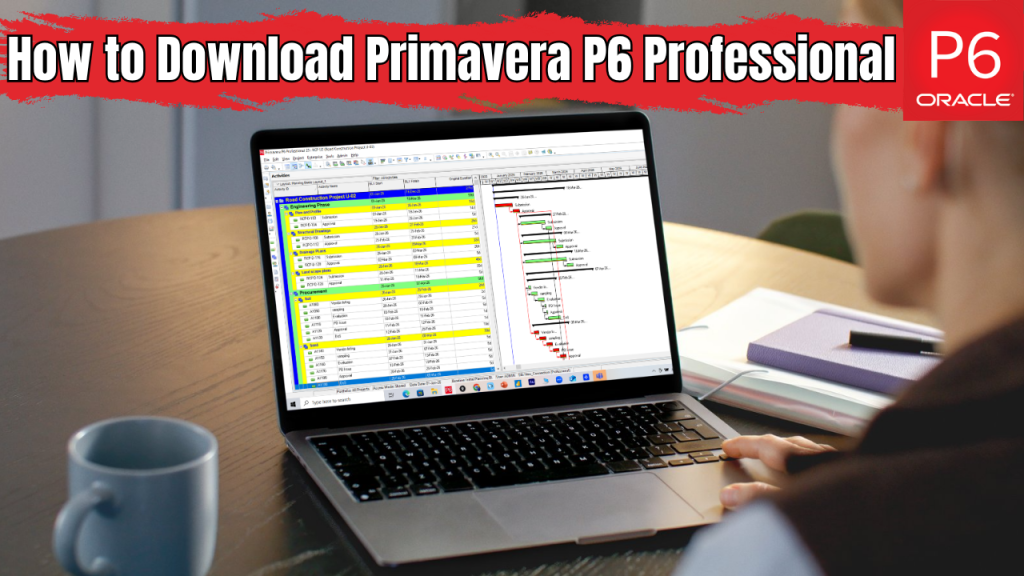
Getting started with Primavera P6 Professional begins with downloading the right files from the Oracle Cloud site. With the release of P6 Professional r24.12, Oracle has introduced the latest version packed with updates and performance improvements. However, the download process can feel tricky if you’re unfamiliar with Oracle’s interface.
In this guide, we’ll discuss the steps to download Primavera P6 Professional r24.12 so you can quickly prepare for a new installation or upgrade.
What is Primavera P6 Professional r24.12?
Primavera P6 Professional r24.12 is Oracle’s newest project management software version. It helps professionals plan, schedule, and control projects with accuracy. This release brings faster performance and a smoother user experience. It supports both standalone and enterprise setups, making team collaboration easier. Users can manage multiple projects, track progress, and analyze performance in one place.
Step-by-Step Guide to Download Primavera P6 Professional r24.12
Now that you know what Primavera P6 Professional r24.12 is, let’s download it. Follow this simple step-by-step guide to download Primavera P6 r24.12 software from Oracle Cloud:
Step 1: Creating an Oracle Account
If you don’t already have an Oracle account, you must create one to access the Oracle Software Delivery Cloud.
- Go to the Oracle Software Delivery Cloud login page and click Create Account.
- Fill out all required account information.
- Once your account is created, return to the Oracle Software Delivery Cloud home page and click Sign In.
- Enter your username and password to log in.
Step 2: Download Primavera P6 Professional r24.12
After logging in, follow these steps to download the installation files for Primavera P6 Professional r24.12:
- In the search bar, type Primavera P6 Professional Project Management and select it from the dropdown.
- Click Primavera P6 Professional Project Management 24.12.0.0.0 from the search results.
- A pop-up will confirm that the item has been added to your cart.
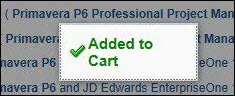
- Click the cart icon in the upper-right corner and select Continue.
- Make sure the platform is Microsoft Windows x64.
- Review and accept the Oracle License Agreement, then click Continue.
Downloading the Required Files
You’ll now see several files available for download.
- Under Primavera P6 Professional Applications 24, click the ZIP file name (not the download buttons) to start downloading.
- Once the download is complete, open the Downloads icon and select Open File Location.
- In File Explorer, right-click the ZIP file and choose Extract All.
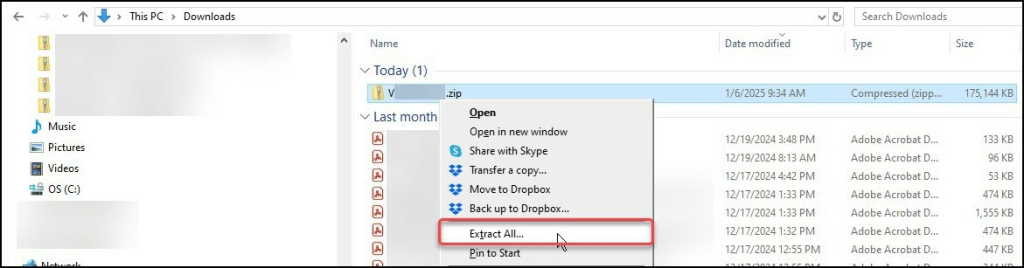
- Select a location to save the extracted files.
Step 3: Organizing the Downloaded Files
After downloading all the files:
- Browse to your P6_Pro_R2412 folder.
- Right-click P6ProfessionalSetup.zip and choose Extract All.
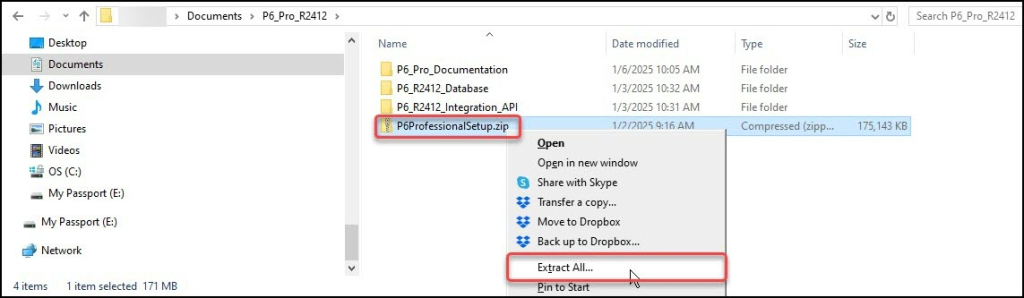
- Your P6_Pro_R2412 folder should now contain multiple subfolders and a ZIP file.
- Inside the P6ProfessionalSetup folder, you’ll find P6ProfessionalSetup.exe.
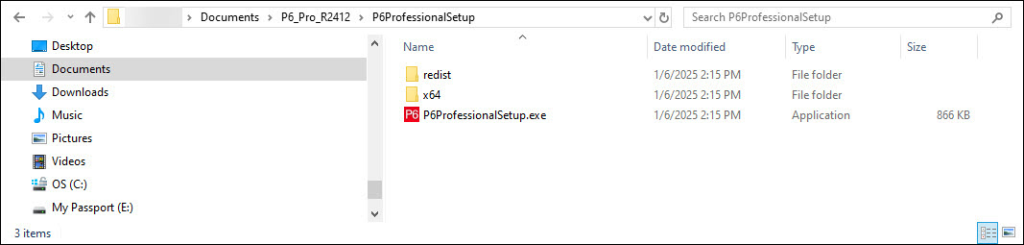
Conclusion
That’s how you download Primavera P6 Professional r24.12 files. For a new installation, only the P6ProfessionalSetup and P6_Pro_Documentation files are needed. The P6_R2412_Database files are required only for upgrading an existing database using Microsoft SQL Server or Oracle Server.