When setting up a new project in Primavera P6, two foundational components that must be established early on are the Organizational Breakdown Structure (OBS) and the Enterprise Project Structure (EPS). These two hierarchies form the backbone of how projects are organized, managed, and controlled within the software.
The OBS defines the managerial structure — assigning responsible roles to different parts of the project — while the EPS lays out the framework for organizing projects into a logical, manageable hierarchy across the organization.
Whether you’re building a schedule from scratch or managing a portfolio of projects, setting up the OBS and EPS correctly is essential for ensuring consistency, accountability, and clarity across teams.
In this blog, we’ll walk you through the step-by-step process of creating both the OBS and EPS in Primavera P6, and explain how they work together to support effective project governance.
What Is EPS in Primavera P6 and How It Works?
The Enterprise Project Structure (EPS) is the highest-level hierarchy in Primavera P6, used to organize and group projects within an organization. Think of it as a folder structure for managing multiple projects across departments, regions, or business units.
Each EPS node can contain one or more projects, and these nodes can be structured in multiple levels to match your company’s reporting or operational framework. For example, an EPS might be organized by region (e.g., North America, Middle East), department (e.g., Engineering, Construction), or even by client or contract.
Why EPS Is Important:
- Scalable Project Organization: EPS makes it easy to manage hundreds of projects in a logical structure.
- Role-Based Control: EPS nodes are linked to OBS elements, which define who is responsible for what.
- Reporting and Filtering: It supports consistent reporting, filtering, and dashboard visibility across enterprise portfolios.
By properly configuring the EPS, you create a manageable, centralized structure that aligns with how your organization executes projects, making it easier to monitor, delegate, and control access to project data.
What Is OBS in Primavera P6?
Before setting up projects in Primavera P6, it’s important to establish a structure for who manages what, and that’s where the Organizational Breakdown Structure (OBS) comes in. The OBS is a centralized, database-wide hierarchy that defines the responsible managers across your organization. These managers don’t just represent oversight roles; they also control access and permissions for projects, EPS layers, and WBS elements.
Each time you create a new EPS node, project, or even assign users, you’ll link them to a responsible manager from the OBS. This connection determines which users can view or modify which parts of the system. For example, assigning a manager to a user and also to a project ensures that the user automatically gets access to that project, as long as the manager matches on both ends.
Because this structure applies globally, not just to a single user or project, it’s typically set up at the very beginning by the system administrator. That way, your permission controls and project responsibilities are aligned right from the start.
In the next sections, we’ll walk you through how to view the OBS using tools like Chart View, how to add new responsible managers, and how to assign them to both projects and users. These steps apply to Primavera P6 Professional, though similar features exist across all versions.
How to View the OBS in Primavera P6?
Before making changes or adding new responsible managers, it’s helpful to first review your current Organizational Breakdown Structure. To access it, go to the top menu and select:
Enterprise → OBS
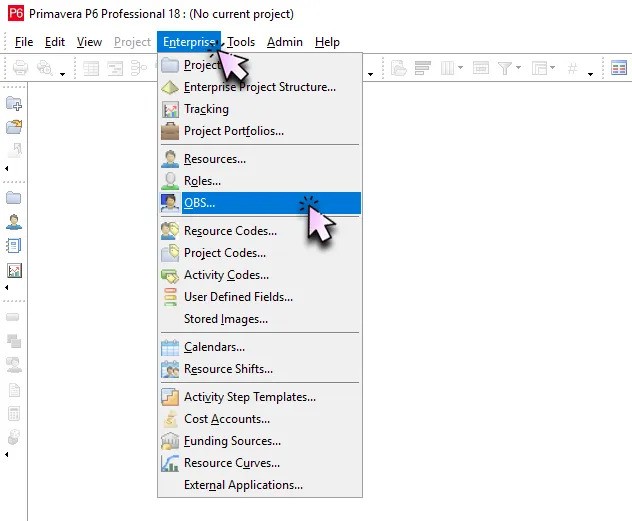
This opens the OBS dialog box, where you can view, create, and manage the hierarchy of responsible managers. The top half of the window displays the full list of existing OBS entries, while the lower section shows editable details for the selected manager — including name, title, and description. On the right, you’ll see toolbar options that let you add, delete, copy, paste, or rearrange OBS elements as needed.
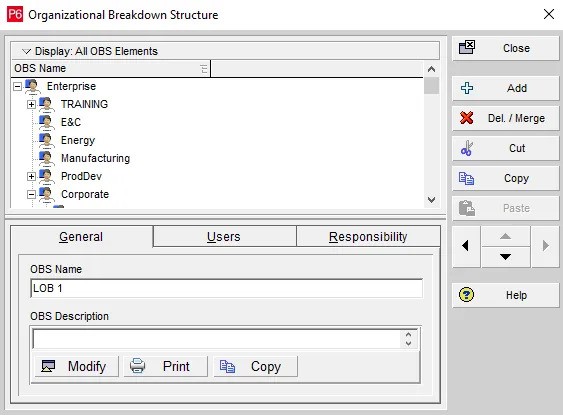
Viewing the OBS Hierarchy in Chart View
Primavera P6 also offers a Chart View that gives you a visual representation of the OBS hierarchy — ideal for quickly understanding how roles and responsibilities are structured.
To switch to this view, go to the top-right of the OBS window and select:
Display Options > Chart View
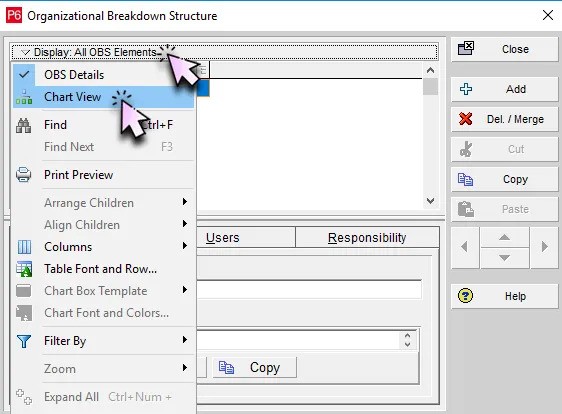
This will display each responsible manager as a connected box, laid out in a tree-style format. The Chart View helps you visualize parent-child relationships between OBS levels, making it easier to understand how responsibilities are distributed across the organization.
If your OBS includes multiple layers or a wide structure, you can adjust the layout for better visibility by going to:
Display Options > Zoom > Zoom In
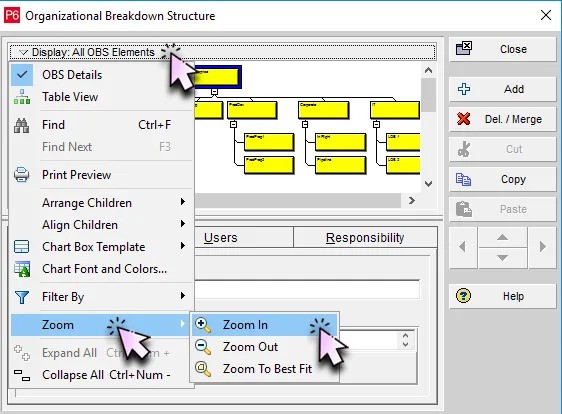
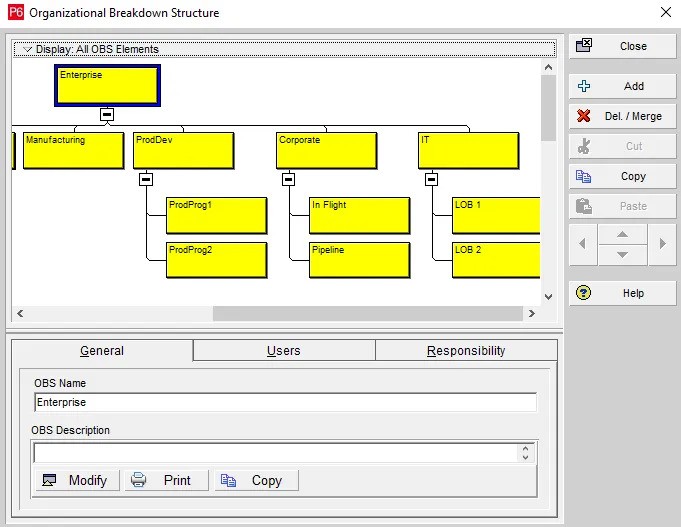
Ready to master Primavera P6?
Join our training program and get hands-on with real-world scheduling, project setup, and advanced controls.
Adding Responsible Managers to the OBS
The OBS isn’t just for viewing — this is also where you’ll create new Responsible Managers based on your organization’s structure. How you build out this hierarchy depends on how your teams are organized. A commonly recommended approach is to mirror your EPS (Enterprise Project Structure), as it simplifies user assignment and project access later on.
For example, if you’re planning to add a new EPS node for Heavy Civil Projects, it’s a good idea to first create a responsible manager with the same name. Once both are in place, you can assign the manager to the EPS layer — ensuring that any users linked to that manager automatically gain access to the corresponding projects.
To add a new responsible manager:
- Open the OBS window (via Enterprise > OBS)
- Click the Add button on the right toolbar to insert a new OBS element
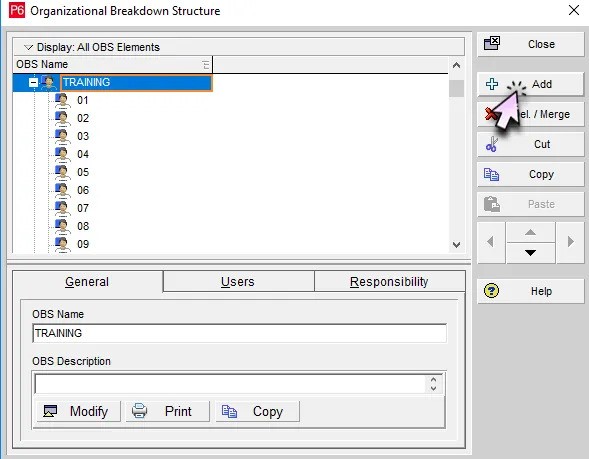
After adding it, use the lower section of the window to define the details for the new OBS entry, such as the manager’s name, title, and a brief description of their role.
Setting this up properly now will save time and prevent access issues when you begin assigning users and projects later
General Tab: Naming and Describing the OBS Layer
Start with the General tab. Here, you’ll enter a name for the responsible manager — for example, you might call it Civil if it’s for a heavy civil project group.
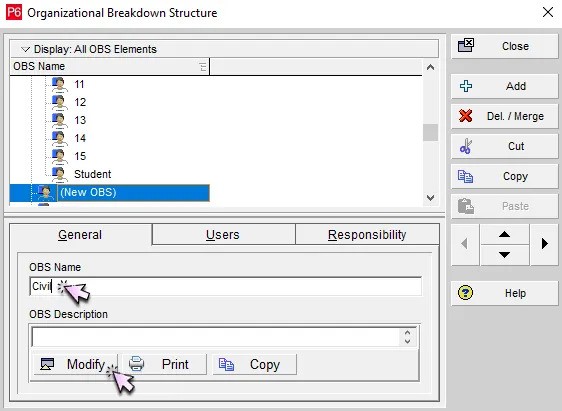
If you’d like to add more context, click Modify to open the description editor. In this window, you can type a description (e.g., Heavy Civil Projects), and even include formatted text, tables, or images if needed.
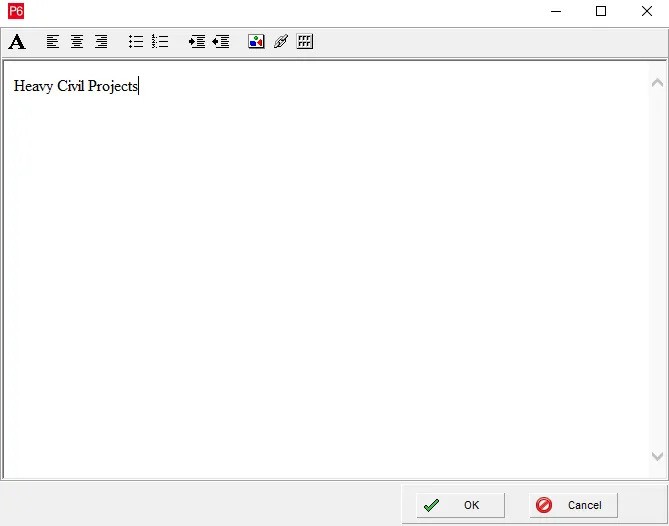
This description is optional but useful when managing large organizations with many managers and layered responsibilities.
Users Tab: Assigning Users and Security Profiles
The Users tab shows a list of users currently linked to this OBS element, along with their assigned Project Security Profiles.
If you have the right permissions, you can:
- Click Assign to add users to this OBS manager
- Use Remove to unlink users as needed
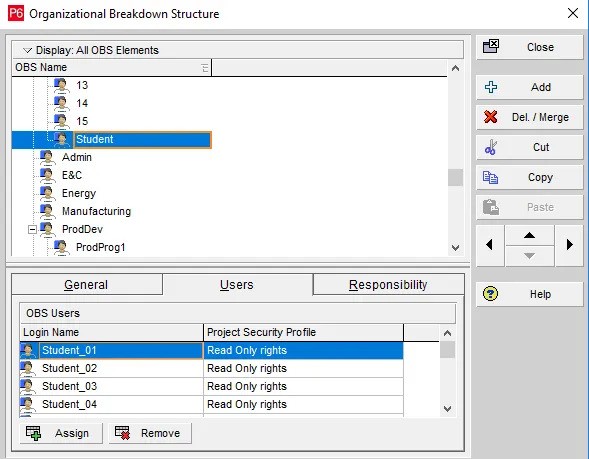
Keep in mind:
- A user gains access to all projects and EPS layers assigned to this manager
- You can assign multiple responsible managers to one user to expand their project access
- You’ll also need to assign a security profile to define what the user can do within those projects (view-only, edit, admin, etc.)
You can also assign a responsible manager to a user during the user creation process, which streamlines setup if you’re onboarding someone new.
Responsibility Tab: Viewing Assigned Projects and Structures
The Responsibility tab displays all the EPS nodes, projects, or WBS elements currently assigned to this responsible manager.
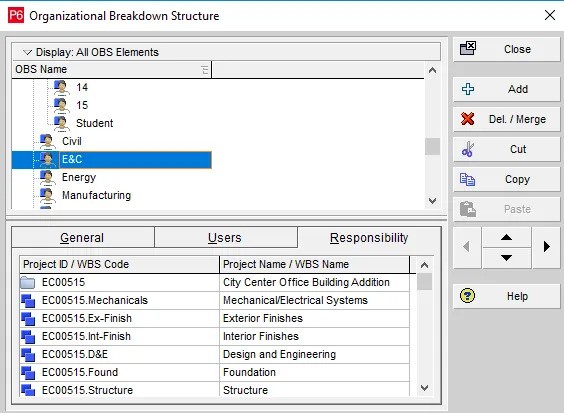
This is a view-only tab — you can’t make changes here. If you need to reassign the manager to a project or EPS layer, you’ll need to go into that specific item directly and update the responsible manager from there.
Organizing Your OBS Hierarchy
Once you’ve filled in the details, you can organize the OBS element within the hierarchy using the up/down arrows on the right-hand toolbar. For example, you might place your new Civil manager under a broader Enterprise category to reflect how responsibilities are structured in your organization.
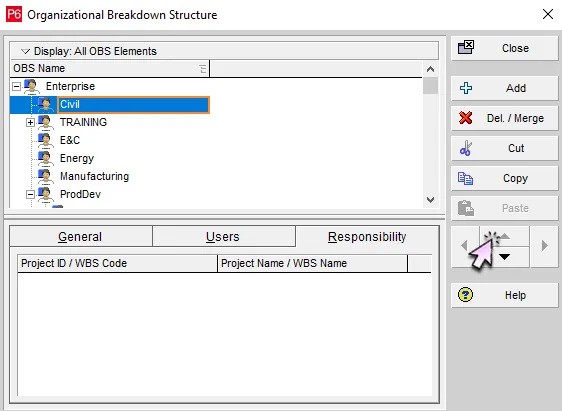
Assigning Responsible Managers to EPS, Projects, and WBS Layers
Once your OBS is set up, the next step is to start assigning responsible managers to different parts of your project hierarchy — including EPS layers, projects, and even individual WBS levels.
This assignment controls user access. Any user who’s been linked to the same responsible manager will automatically gain access to the elements (EPS, project, or WBS) associated with that manager.
Here’s how access works:
- Assigning a manager to an EPS layer gives users access to all projects under that layer
- Assigning a manager to a specific project limits access to that project only
- Assigning a manager at the WBS level restricts access to a particular part of a project
This flexible setup allows you to tailor visibility and control based on user roles and responsibilities.
How to Assign a Responsible Manager to an EPS Layer
- Go to Enterprise > EPS to open the Enterprise Project Structure window
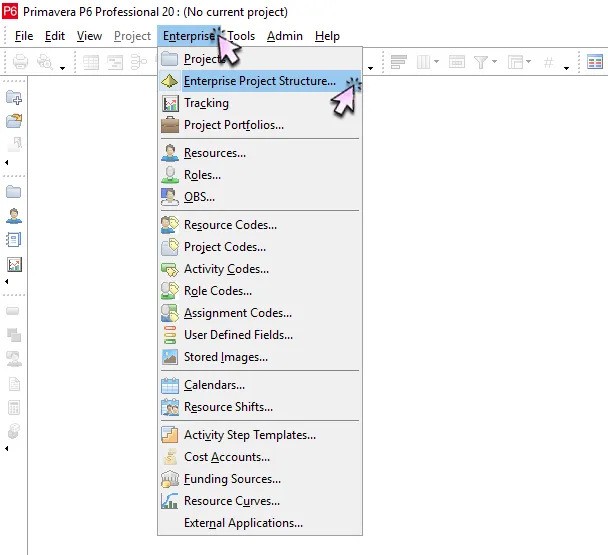
2. You can update the responsible manager for an existing EPS layer by selecting it and editing the Responsible Manager field in the details area.
3. To create a new EPS layer:
- Click Add
- In the table view, give your layer a name (e.g., Heavy Civil Projects) and set the ID (e.g., Civil)
- Use the arrow keys to place it correctly in the EPS hierarchy
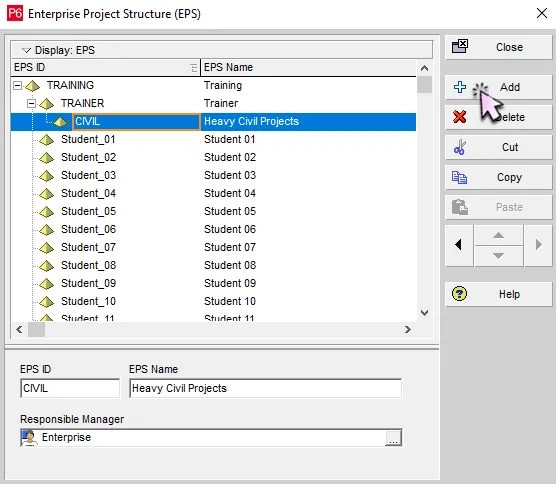
4. To assign a responsible manager:
- Click the ellipsis button (…) in the Responsible Manager field
- Select the appropriate OBS element (e.g., Civil)
- Click Assign
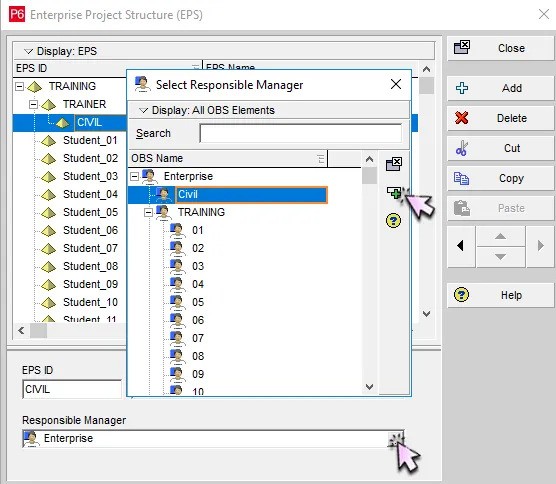
Now, any user associated with the Civil responsible manager will automatically gain access to this EPS layer and any projects created within it.
The same method applies when assigning responsible managers to projects and WBS layers. You can always update these assignments later if team responsibilities or access needs change.
Final Thoughts
In Primavera P6, the Organizational Breakdown Structure (OBS) plays a key role in managing access and accountability across your project environment. By assigning responsible managers to both users and project elements — such as EPS layers, individual projects, or even WBS levels — you can precisely control who can access what.
This structure ensures that users only see and interact with the parts of the schedule they’re responsible for, helping you protect sensitive data, enforce project boundaries, and streamline team collaboration.
Setting up the OBS before adding users or projects is a best practice that saves time and prevents confusion later on. With a properly configured OBS, you’re not just building hierarchy — you’re building a secure, scalable framework for project control.
Want to Go Deeper?
Watch our in-depth Primavera P6 webinar to learn about this project management tool.
