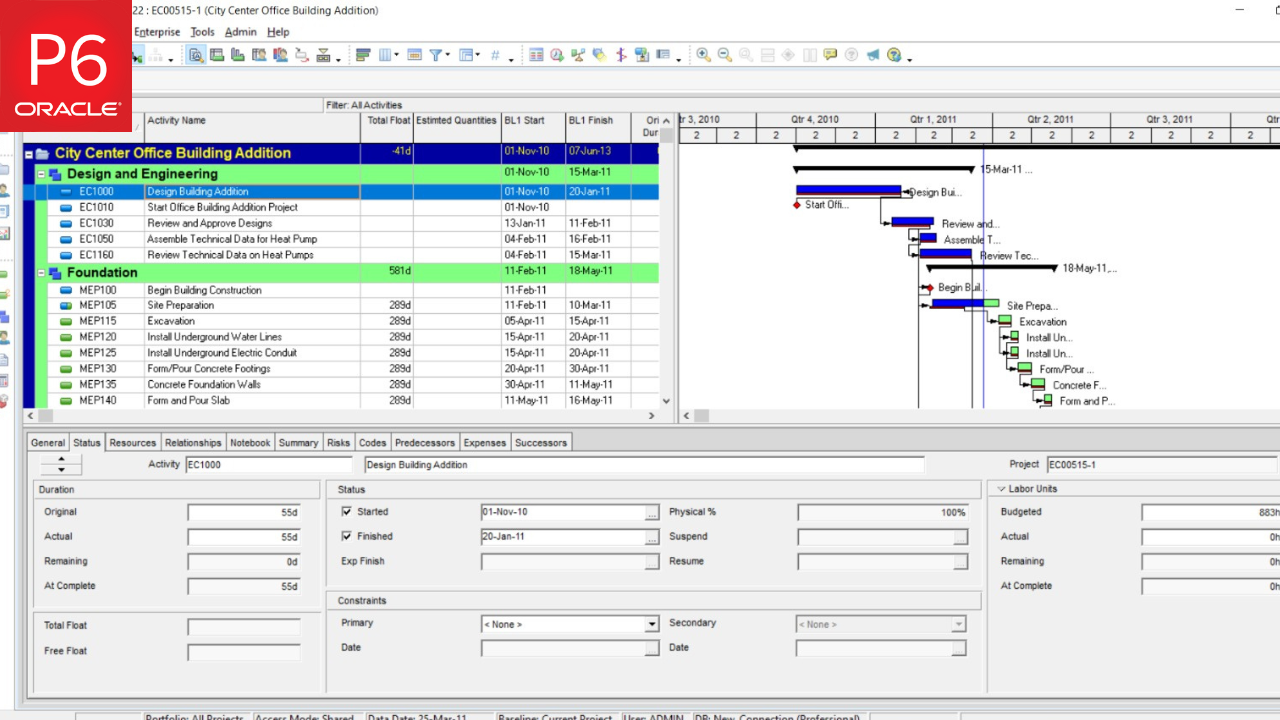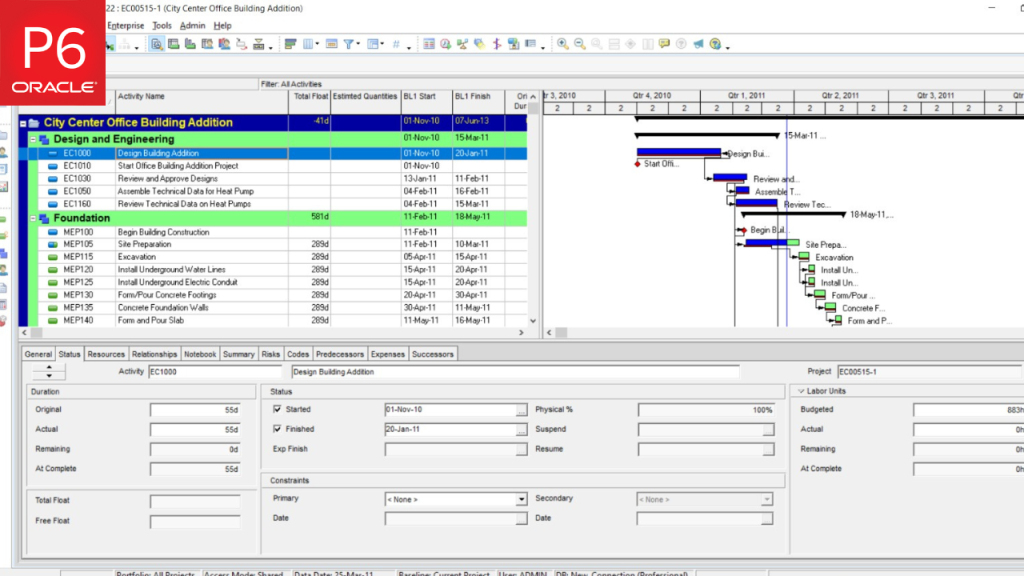
In an ideal world, your Primavera P6 schedule would be perfectly planned and executed — but in real projects, mistakes happen. Maybe you updated progress too early, set the wrong baseline, or assigned resources before finalizing logic. In such cases, removing actuals from the schedule becomes necessary.
In an ideal world, your Primavera P6 schedule would be perfectly planned and executed — but in real projects, mistakes happen. Maybe you updated progress too early, set the wrong baseline, or assigned resources before finalizing logic. In such cases, removing actuals from the schedule becomes necessary.
⚠️ Note: You’ll need a basic understanding of P6 features like Global Change. If you’re new to the tool, don’t worry — these steps will still give you insight into the kind of control Primavera offers.
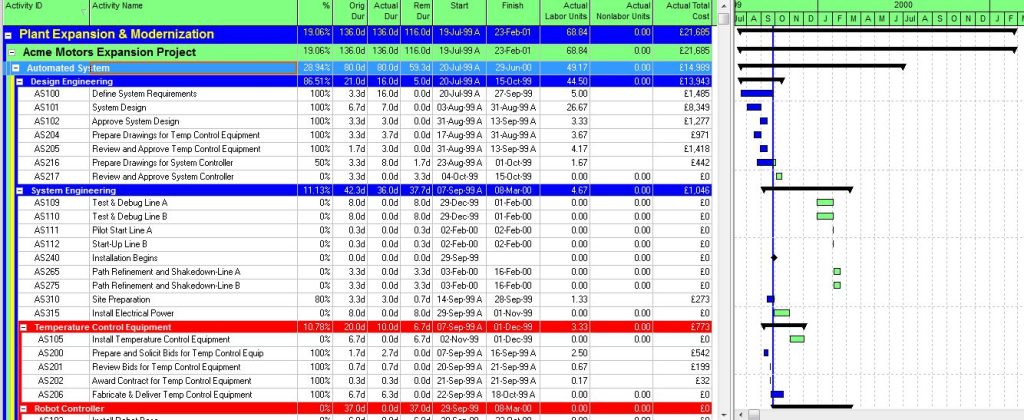
These columns will help us verify at the end whether the schedule has been successfully reset to its original state at the project start.
When Would You Need to Remove Actuals?
Here are a few scenarios where this might come in handy:
- The baseline wasn’t set before applying actuals.
- Resource assignments were incorrect at the time of updating.
- The logic network had errors that affected progress tracking.
- You need to rework the plan and restart progress tracking.
Keep in mind, once you remove actuals, you’ll have to re-enter progress manually — a task that’s time-consuming but worth it if done right.
7 Steps to Remove Actuals from Your Primavera P6 Schedule
Step 1: Adjust Project Calculation Settings
Start by going to the Projects view and selecting the project you want to reset.
Navigate to the Calculations tab and do the following:
- Check the box: “Link Budget and At Completion for not started activities.”
- Select the option: “Reset Remaining Duration and Units to Original.”
This ensures that when we later change the status of all activities to “Not Started,” their Remaining Duration will match the Original Duration.
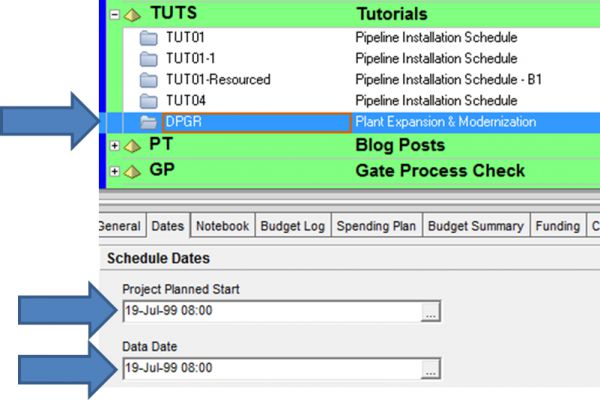
💡 Tip: The next few steps involve resetting various actual values to zero. While you could use the Fill Down method, it’s not ideal for large projects. Using Global Change is more efficient — and reusable for future schedules.
Step 2: Reset Actual Labor Units and Costs
Use Global Change to set all Actual Labor Units and Actual Labor Costs to zero.
This is faster than manual “Fill Down” (especially for schedules with hundreds or thousands of activities) and also reusable for future schedules.
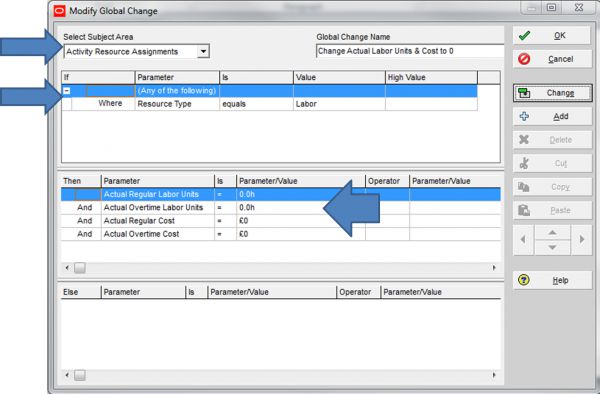
Step 3: Reset Actual Nonlabor Units and Costs
Next, create a similar Global Change to reset:
- Actual Nonlabor Units = 0
- Actual Nonlabor Cost = 0
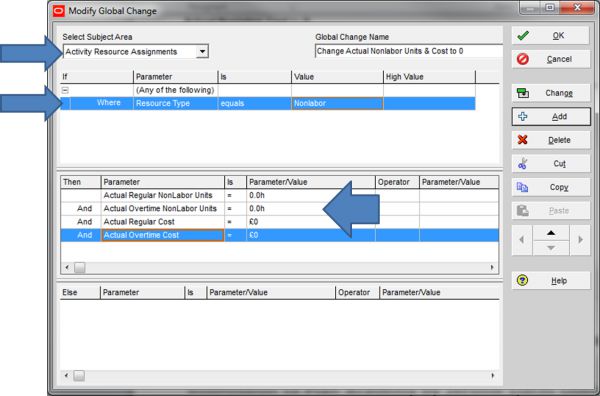
This helps clean up values assigned to things like equipment or services.
Step 4: Reset Actual Material Units
Still using Global Change, set all Actual Material Units to 0.
This clears any tracked material consumption from the progress log.
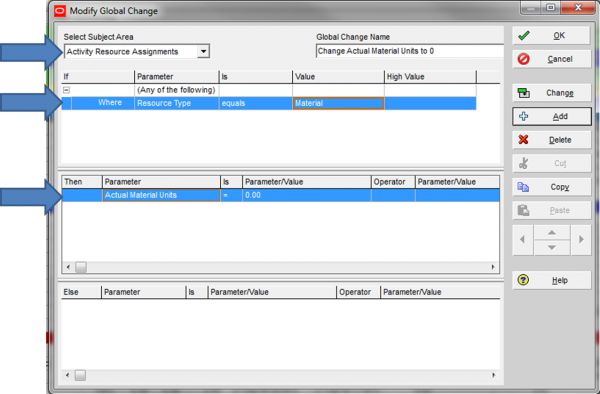
Step 5: Reset Expense Cost % Complete
To reset any expense-related progress, create a Global Change to:
- Change Expense Cost % Complete = 0
This brings all expense cost progress back to zero.
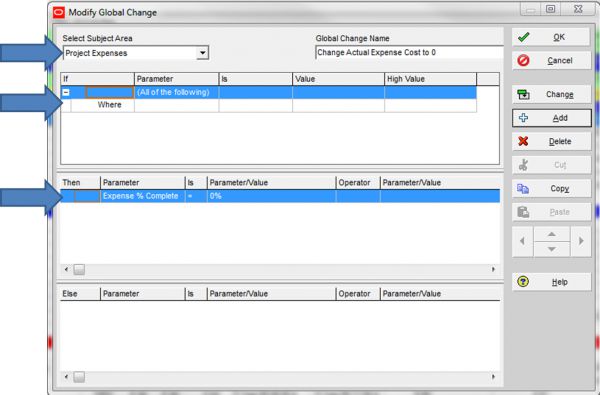
Step 6: Change Activity Status to “Not Started”
Now it’s time to wipe the slate clean. Use Global Change to update the status of all activities to:
- Not Started
This tells Primavera P6 to treat all activities as if no progress has occurred.
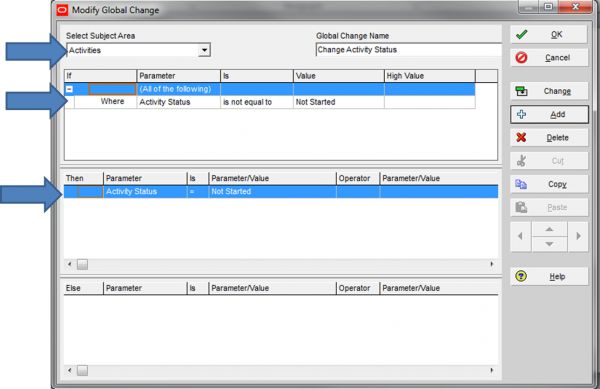
Step 7: Reschedule the Project to the Planned Start
Finally, open the F9 (Schedule) tool and set the Data Date to the project’s original Planned Start date.
Finally, open the F9 (Schedule) tool and set the Data Date to the project’s original Planned Start date.
Run the time analysis. This will realign your schedule to its original planned timeline, free of any actuals.
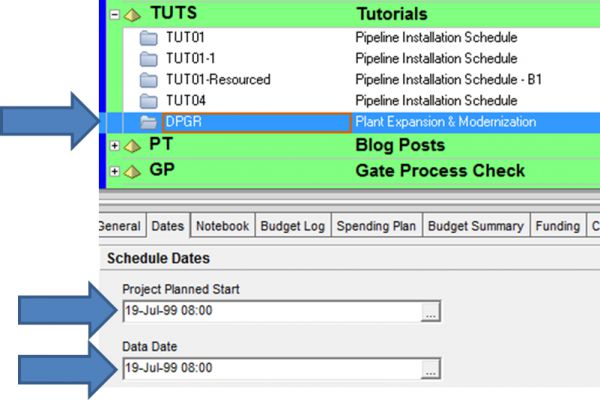
What Should You See After These Steps?
If done correctly, your schedule will now show:
- Performance % Complete = 0
- Remaining Duration = Original Duration
- Actual Labor / Nonlabor Units = 0
- Actual Total Cost = 0
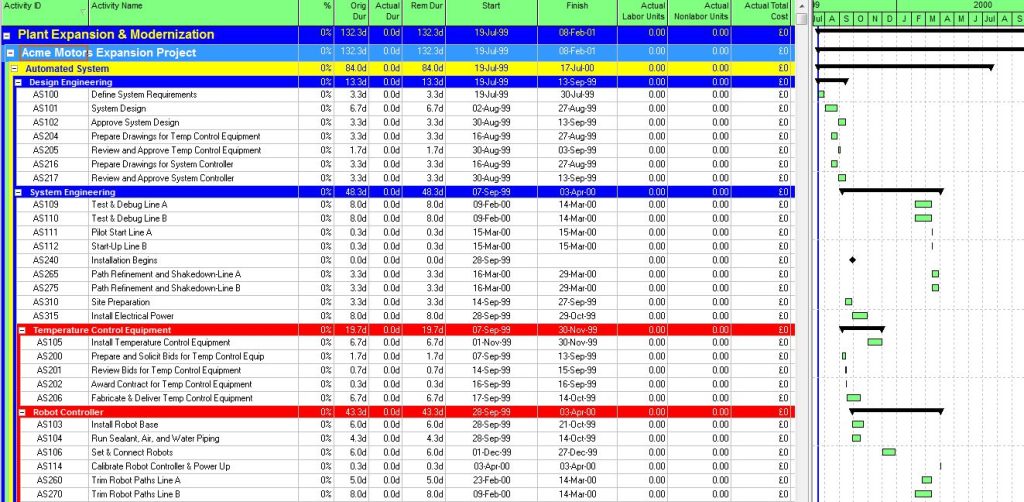
In other words — it’s back to square one.
Pro Tip: Save Your Global Change Scripts
Instead of recreating each rule from scratch every time, save your Global Change scripts. You can reuse them across other projects when needed.
Final Thoughts
Removing actuals is not an everyday task, but it’s a skill that can save your schedule from critical errors or missteps. Whether you’re still learning Primavera P6 or already applying it in live projects, mastering these techniques puts you in better control of your timelines.
Looking to deepen your Primavera P6 expertise and handle complex scenarios like this with confidence? Explore our hands-on training programs — designed to make you a pro in real-world project scheduling.
For More detailed Learning of Primavera p6